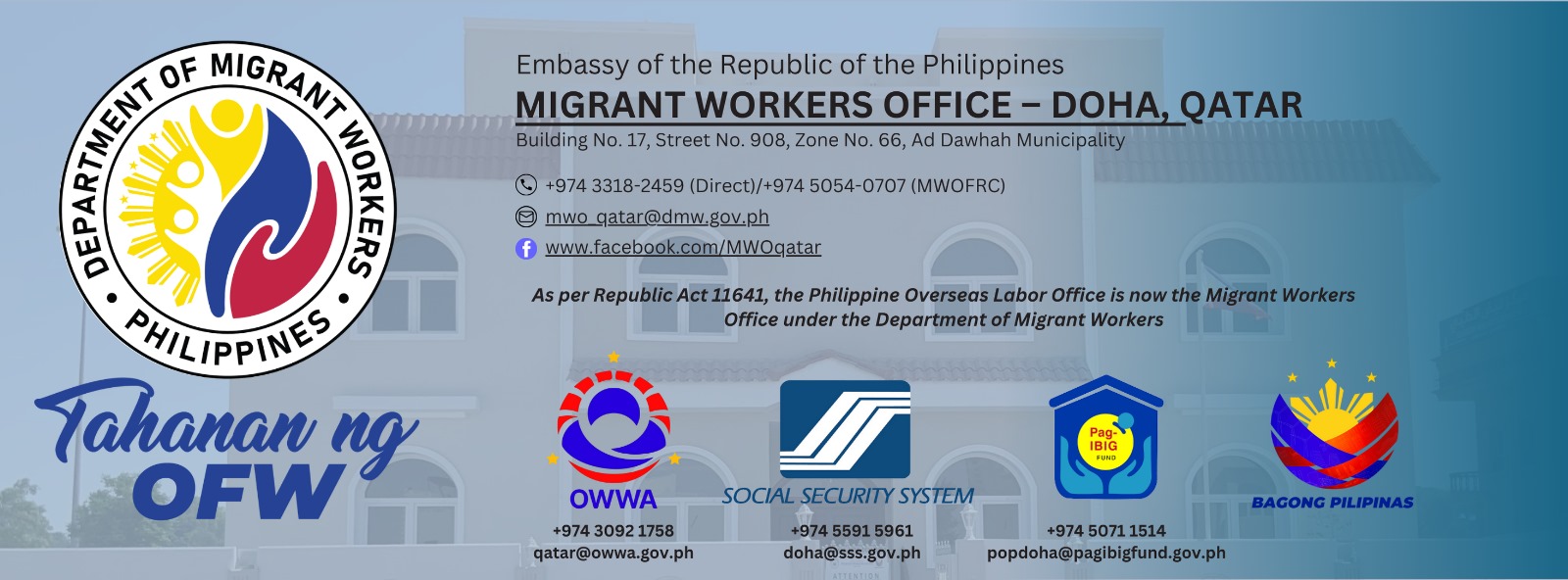
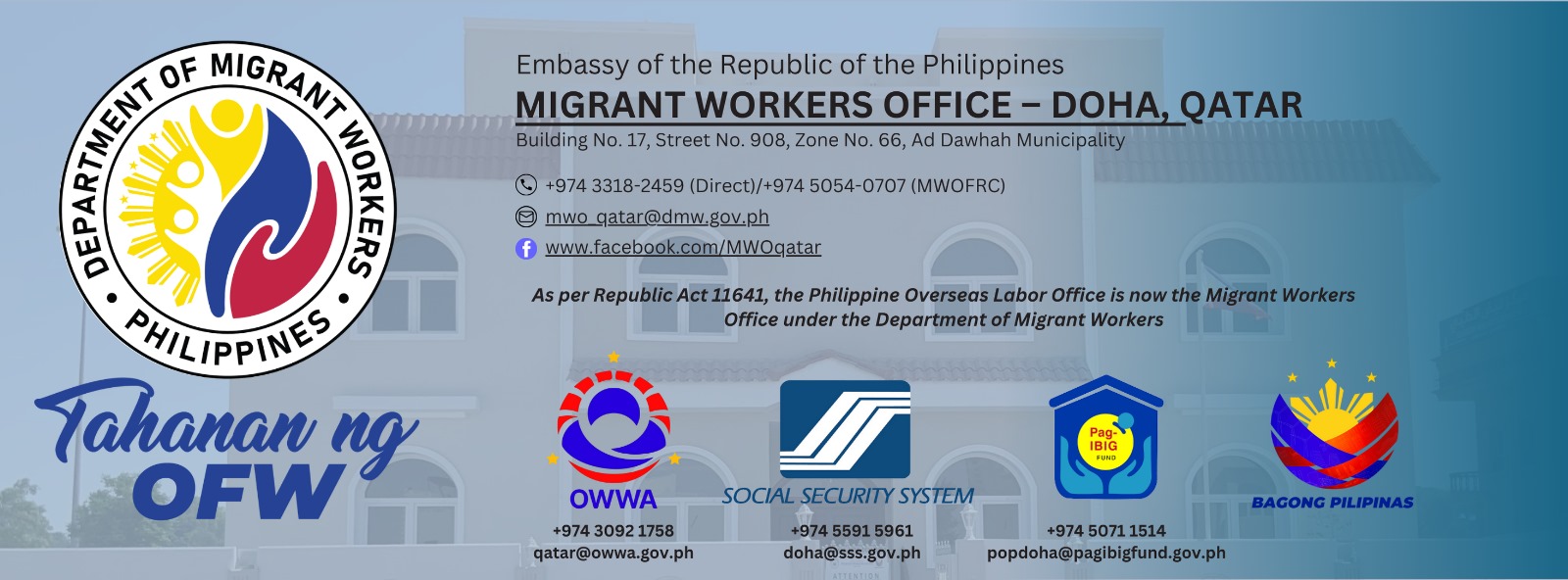
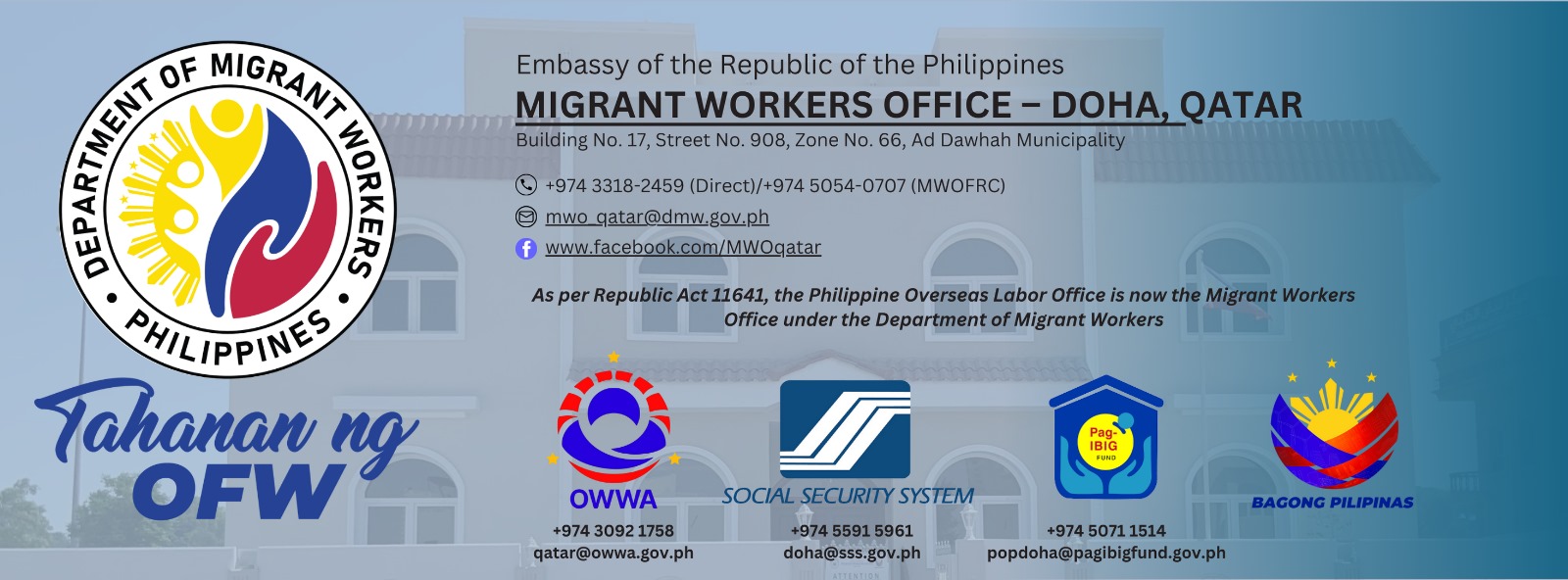
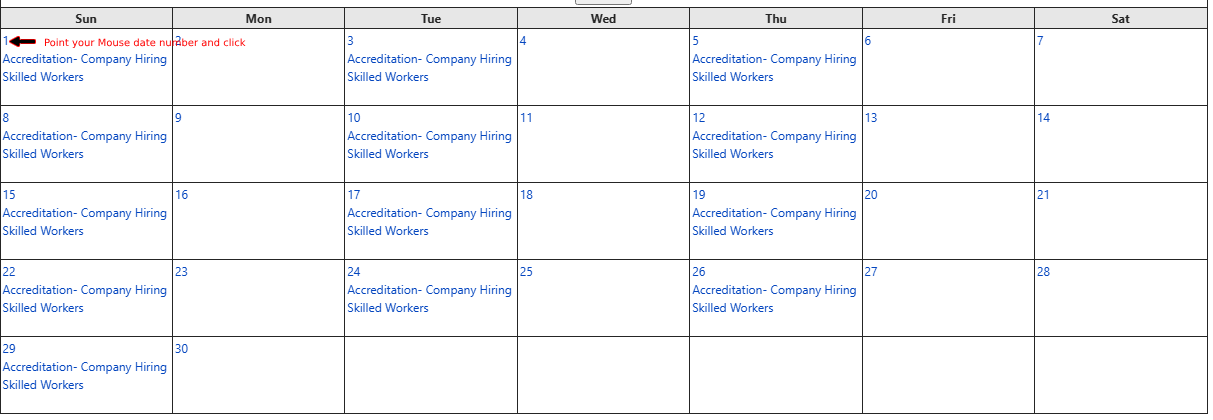

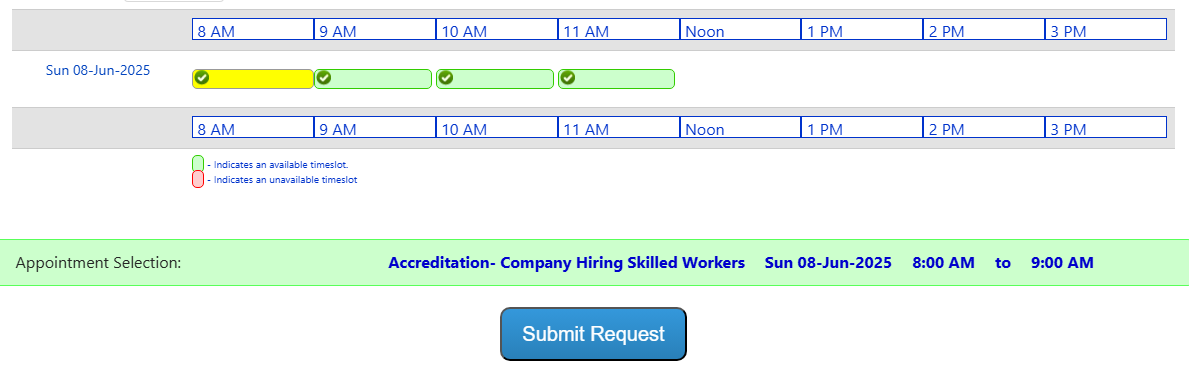
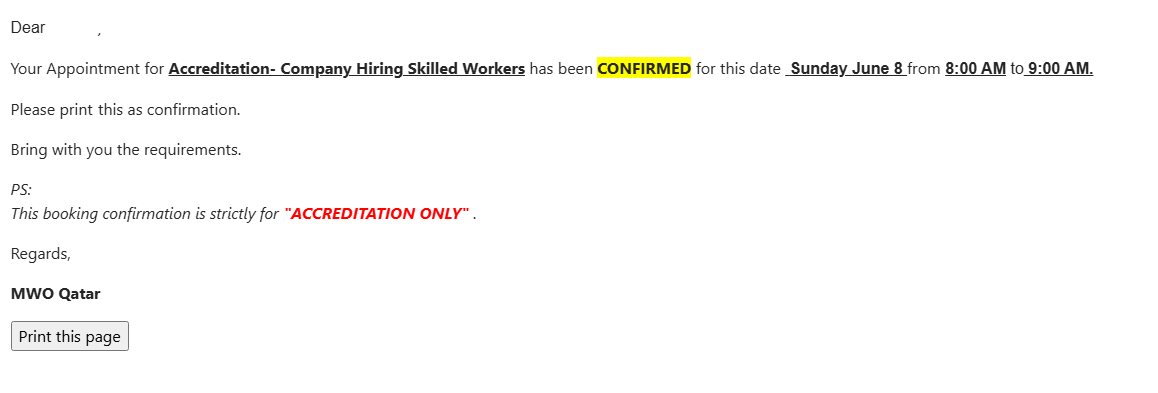
We would like to inform you that due to a recent system upgrade, all previous registrations have been removed and deleted as part of the transition process.
As a result, we kindly request all clients to complete a new registration at their earliest convenience.
We apologize for any inconvenience this may cause and appreciate your understanding and cooperation.
Thank you for your continued support.